This week’s computer tip will help save you time, and therefore money. We’re going to talk about MS Word’s AutoCorrect feature and how to use it.
AutoCorrect has long been a feature of Word. Essentially, Autocorrect automatically corrects frequently misspelled words. Give it a try. Type ADN and a space in Word and see what happens. This can be a problem when you want to add ADN (Associate Degree Nursing) to the end of a name, but I would rather have that inconvenience than to send out a letter featuring the word adn.
So, how do you use AutoCorrect to your advantage? What if you work for a neurosurgeon and frequently have to type neurosurgeon, neurosurgery, neurology, neurologist. What if, instead, you merely typed nsg, nsy, nry and nrgt, respectively. Instead of typing 10 or 11 characters, you typed three. That’s a big time saver.
Be careful that you don’t use a combination of letters that you might want to use in normal text. For example, if you use “usa” for “understanding systems administration”, each time you type USA, the corrected phrase will appear. So, instead of using usa, try usa1.
Creating an AutoCorrect is fairly straightforward.
- Open Word
- Select File, Options, Proofing, AutoCorrect Options
- This is where you will record your new AutoCorrect
- Press the AutoCorrect tab (you may have been brought there automatically)
- In the open field that says “Replace”, enter your abbreviated phrase, WIG
- In the open field that says “With”, enter “When I go”.
- Now, each time you type “WIG”, “When I go” will appear in its place.
Think about how much time this can save. Come up with a list of common industry phrases in your office. How many of those could become AutoCorrects?
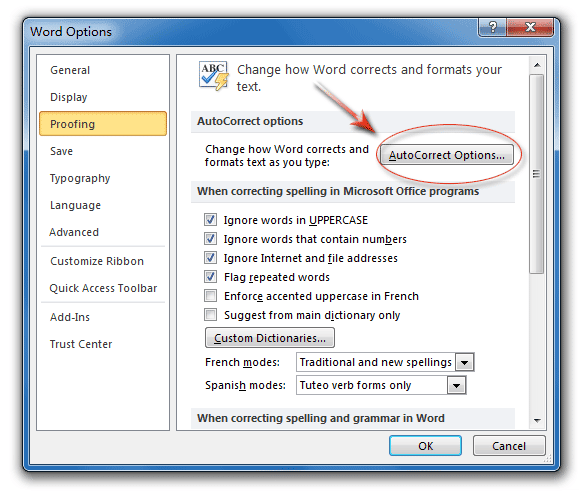








Recent Comments